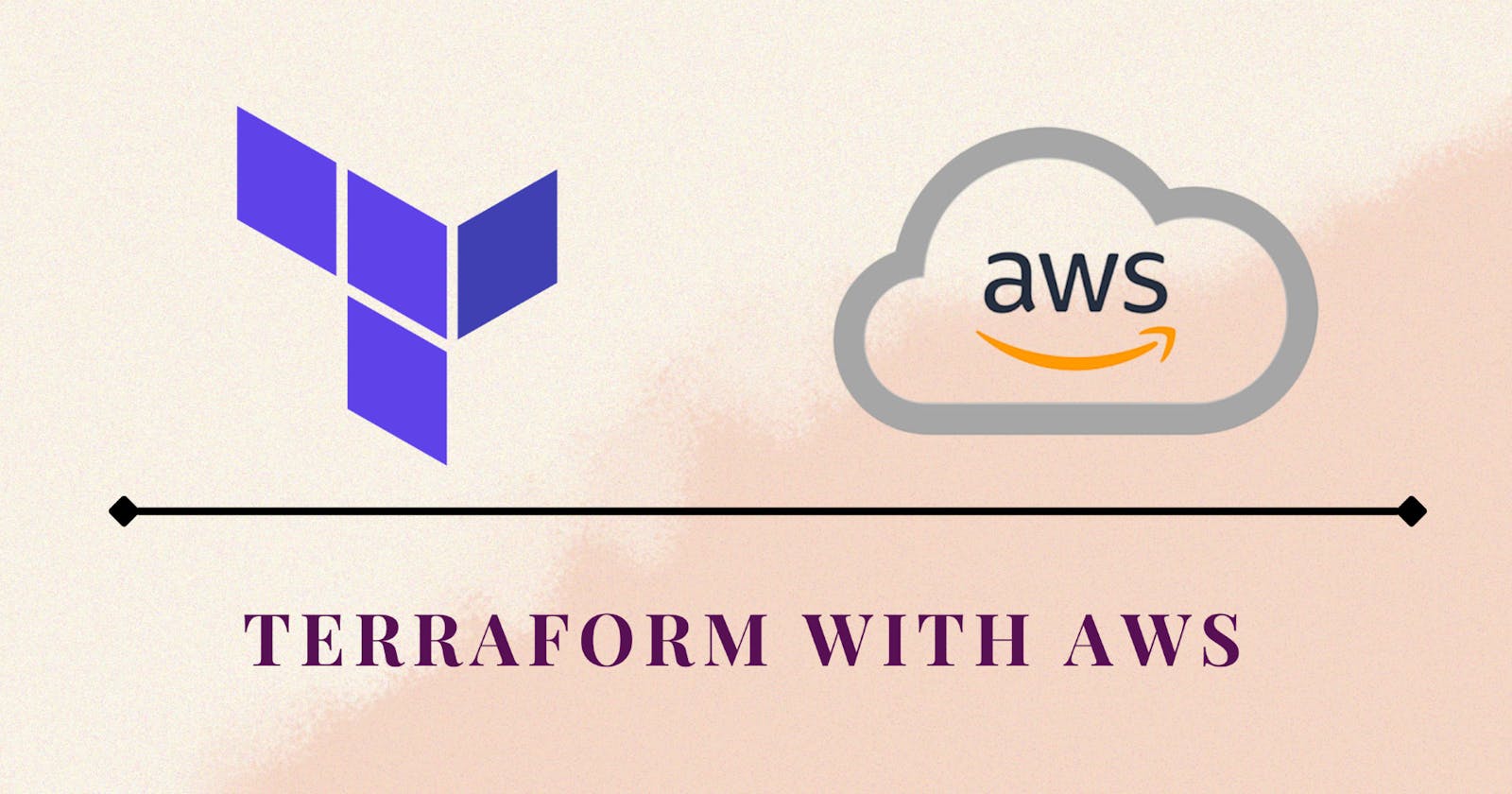Welcome to our blog on leveraging the combined strength of Terraform and AWS! Dive into the world of Infrastructure as Code (IaC) as we explore how Terraform simplifies the provisioning and management of AWS resources. Discover step-by-step guides, and best practices empowering you to build and manage scalable infrastructure in the AWS cloud.
Prerequisites
Step -1: AWS CLI installed
The AWS Command Line Interface (AWS CLI) is a unified tool to manage your AWS services. With AWS CLI configured we can interact with AWS services directly from your command line. We can use various AWS CLI commands to manage and configure your AWS resources.
sudo apt-get update
sudo apt install awscli -y
aws --version

Step -2: AWS IAM User
IAM (Identity Access Management) AWS Identity and Access Management (IAM) is a web service that helps you securely control access to AWS resources. Use IAM to grant a user to provide admin privileges and get the Access Key for that.
To connect your AWS account and Terraform, you need the access keys and secret access keys exported to your machine which we already got from AWS IAM User.
export AWS_ACCESS_KEY_ID=<access key>
export AWS_SECRET_ACCESS_KEY=<secret access key>

Step -3: Install AWS Providers
terraform {
required_providers {
aws = {
source = "hashicorp/aws"
version = "~> 4.0"
}
}
}
Add the region where you want your instances to be
provider "aws" {
region = "us-east-1"
}
Task-01
Create a terraform file named
main.tfprovision an AWS EC2 instance using terraform aws provider.terraform { required_providers { aws = { source = "hashicorp/aws" version = "~> 4.0" } } }
Create a
providers.tfand put the selected AWS Region that you want to create an EC2 instance.provider "aws" { region = "us-east-1" }
And in the
aws.tfprovide all the details like AMI ID, instance type and instance name and the number of EC2 count that has to be created.resource "aws_instance" "aws_ec2_test" { count = 1 ami = "ami-053b0d53c279acc90" instance_type = "t2.micro" tags = { Name = "TerraformTestServerInstance" } }
Now the first step is to initialize the working directory with the necessary plugins and modules by executing
terraform init
Once you initialize all the plugins required for AWS, now execute the
terraform planwhich will create an execution plan by analyzing the changes required to achieve the desired state of your infrastructure.

Finally, use the command
terraform applyit will apply the changes to create or update resources as needed

You can check, a new EC2 instance is created using Terraform as we provided a count as 1.

Once you are done with the newly created instance we can use
terraform destroycommand which will delete the complete infrastructure.

Now from EC2 Instance, we can verify that the newly created EC2 instance is in the terminated state.

Thank You,
I want to express my deepest gratitude to each and every one of you who has taken the time to read, engage, and support my journey.
Feel free to reach out to me if any corrections or add-ons are required on blogs. Your feedback is always welcome & appreciated.
~ Abhisek Moharana 🙂