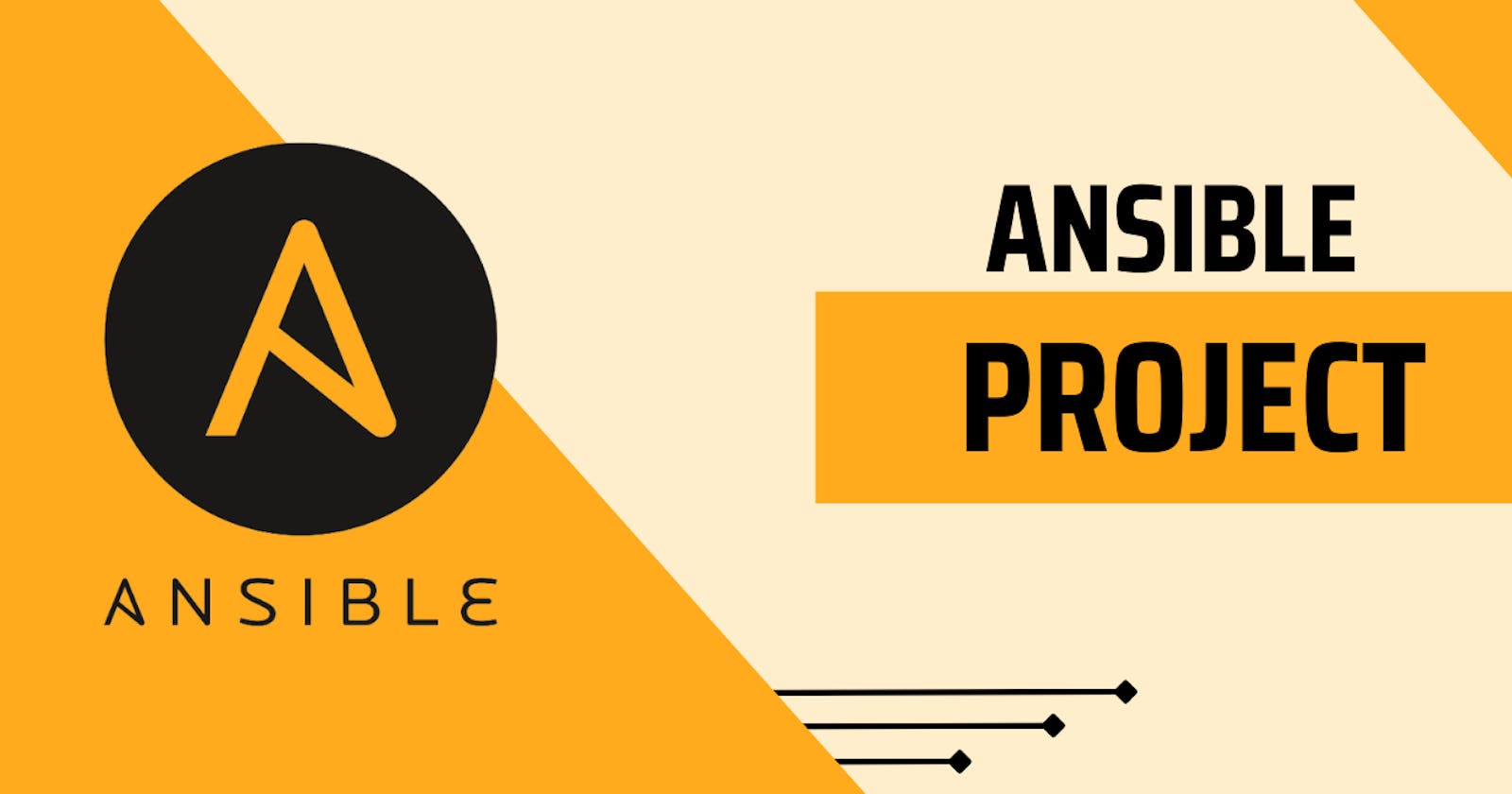Table of contents
Welcome back for creating an Ansible Project using Ansible Playbook. In this blog post, we dive into the world of Ansible projects, exploring how to structure and organize your automation workflows effectively.
Discover best practices for creating Ansible projects that simplify configuration management, application deployment, and system orchestration. Harness the power of Ansible to streamline your infrastructure management and drive efficiency in your IT operations.
Deploy a Website 🌐using Ansible Playbook
Create 4 EC2 instances. Out of 4, One will be the Ansible Master node and the other 3 are child nodes. Make sure all three child nodes are created with the same key pair as Ansible Master.

Install Ansible on Ansible Master node only.
# Add ansible repository to your instance sudo apt-add-repository ppa:ansible/ansible # Update the package sudo apt update # Install the Ansible sudo apt install ansible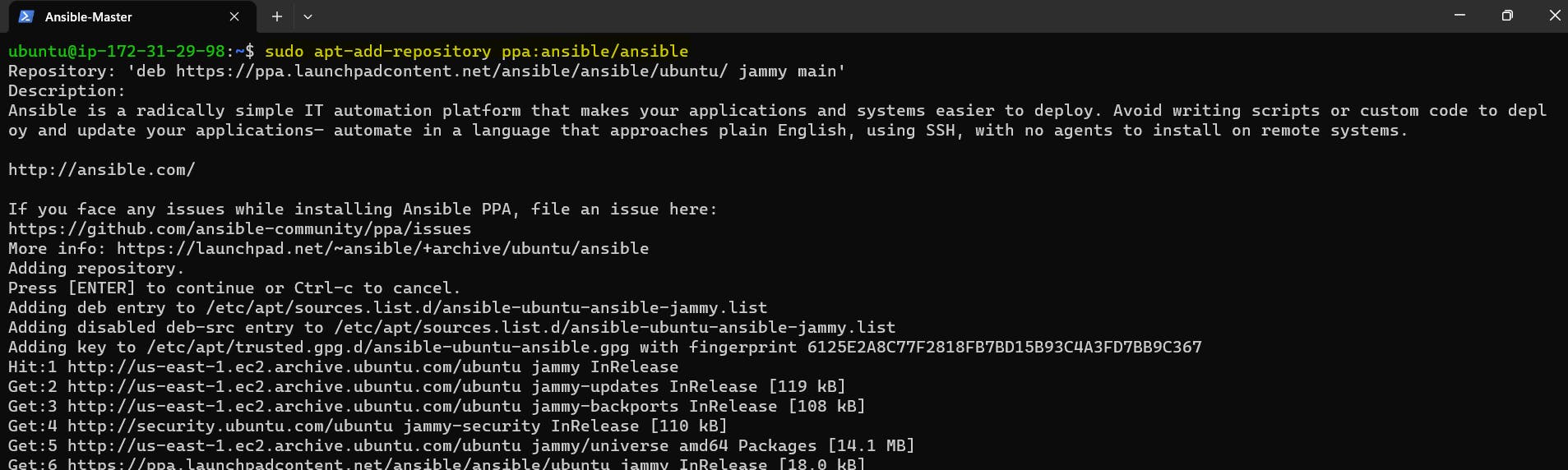
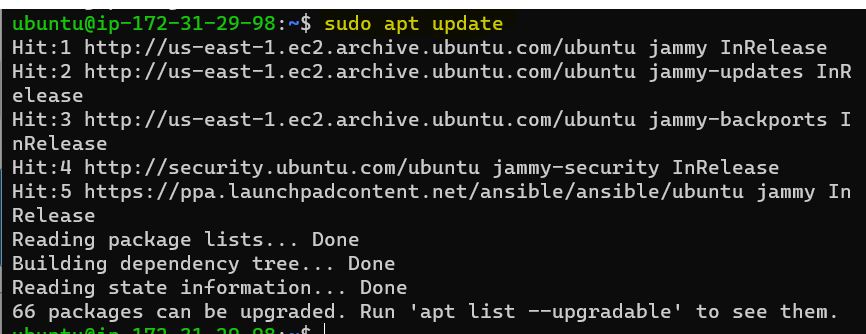
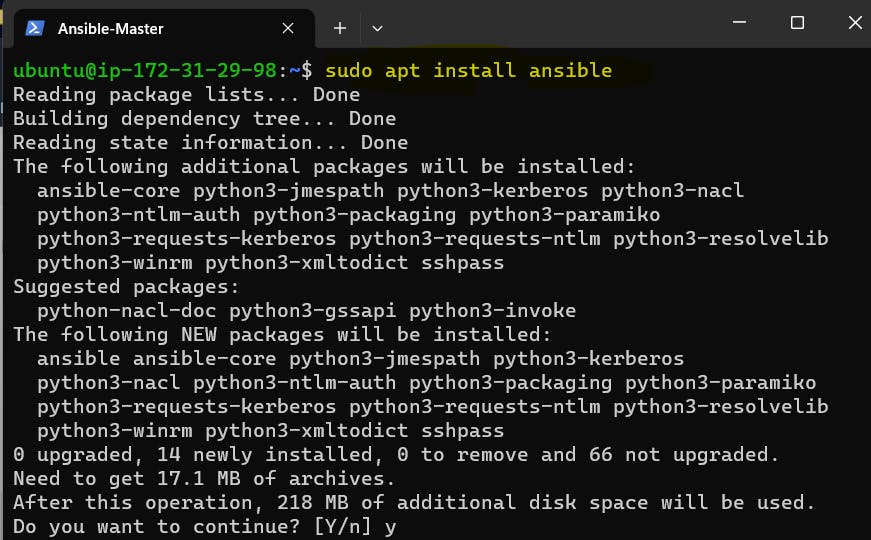
Once the installation is complete, you can check the version of Ansible using the following command:
ansible --version
Copy the private key from local to the Host server (Ansible Master) at the /home/ubuntu/.ssh folder location.
sudo scp -i "<pem_key>" <pem_key> <ubuntu@ec2.amazonecom>:/home/ubuntu/.ssh/
Once the file is copied to the .ssh directory, change the private key permission rwx to the user only.
chmod 700 Ansible-key
Access the inventory file using
sudo cat /etc/ansible/hosts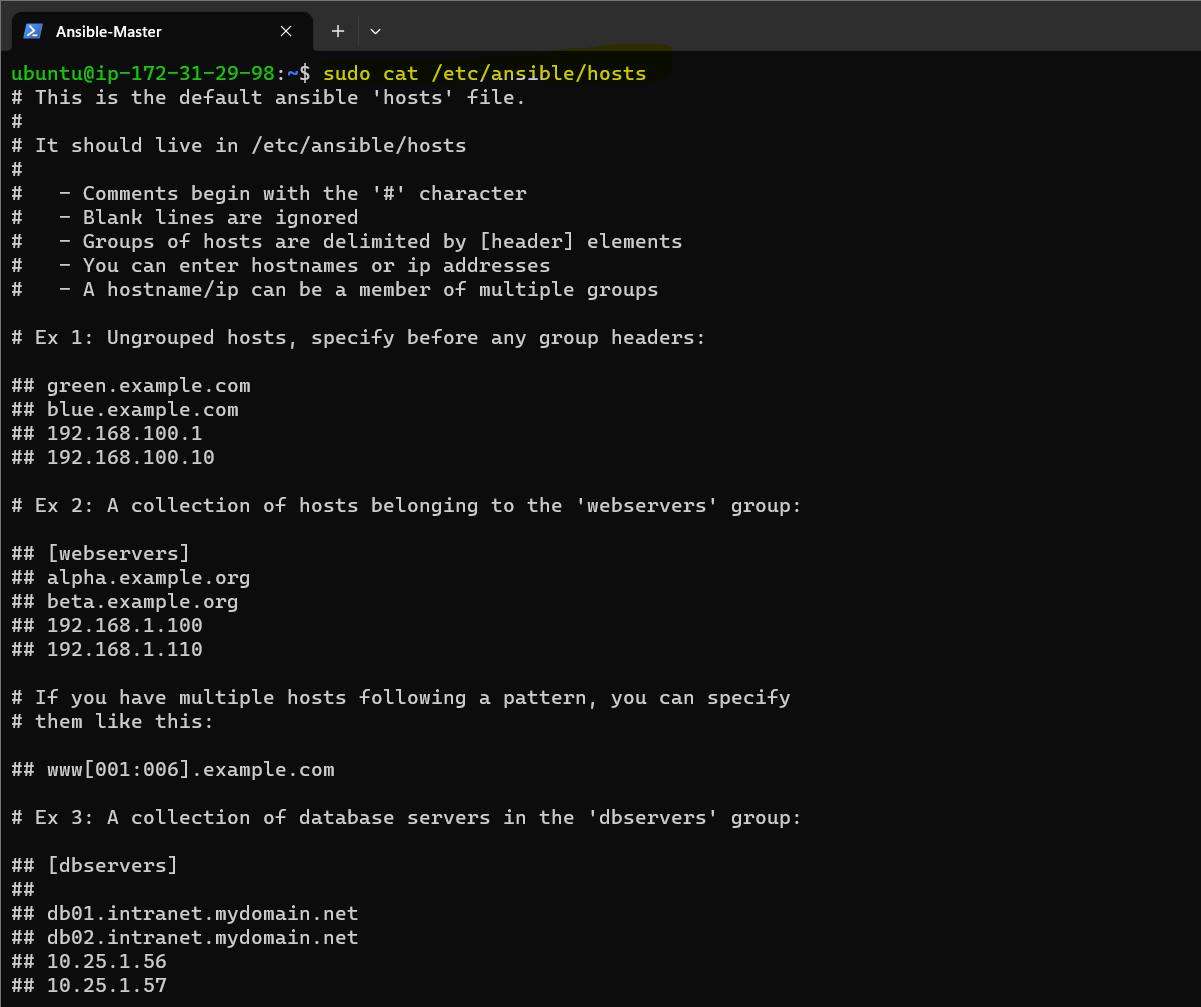
Edit the inventory file and add the list of hosts or servers, add the IP addresses of the servers also add private key file location to use for authentication.
[my-servers] server1 ansible_host=<Server1_IPv4_Addr> server2 ansible_host=<Server2_IPv4_Addr> server3 ansible_host=<Server3_IPv4_Addr> [all:vars] ansible_ssh_private_key_file=/home/ubuntu/.ssh/Ansible-Key.pem ansible_python_interpreter=/usr/bin/python3 ansible_user=ubuntu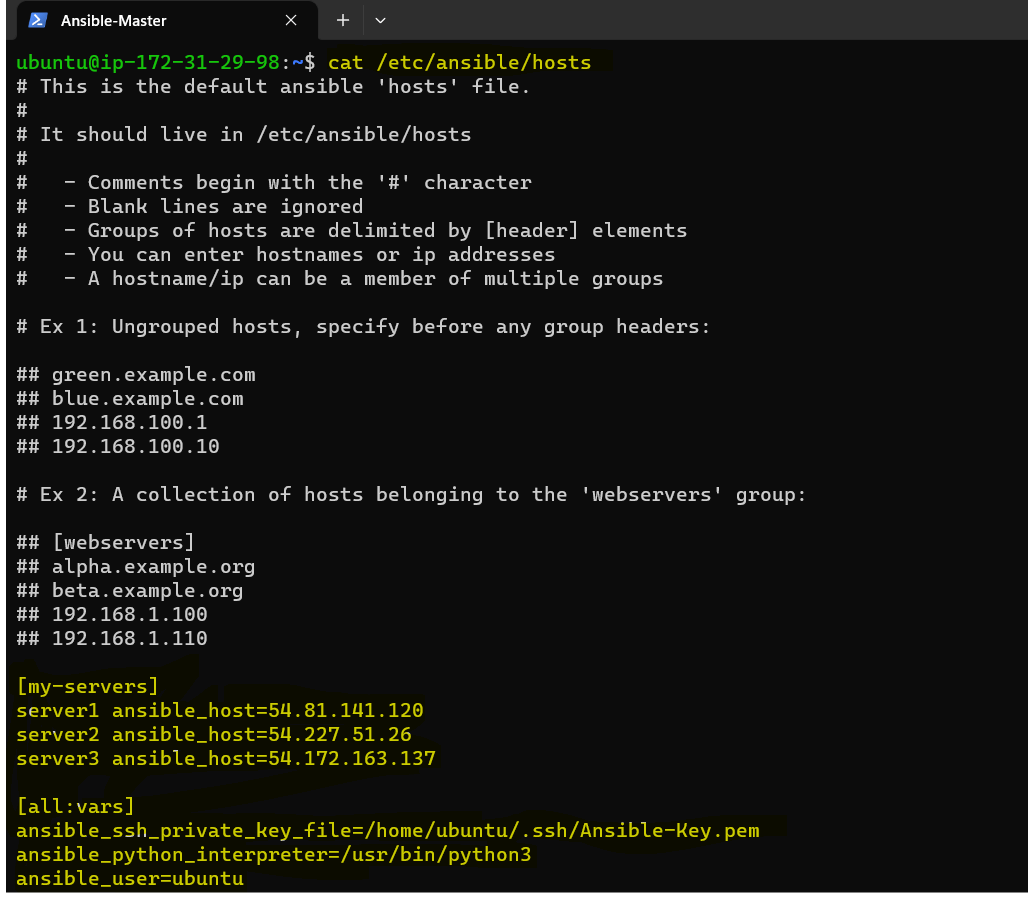
Now create a playbook to install Nginx
- name: Install and Start Nginx hosts: my-servers become: yes tasks: - name: Update apt apt: update_cache: yes - name: Install Nginx apt: name: nginx state: latest - name: Start Nginx service: name: nginx state: started enabled: yes
Run the playbook using the ansible-playbook command
ansible-playbook install_nginx.yml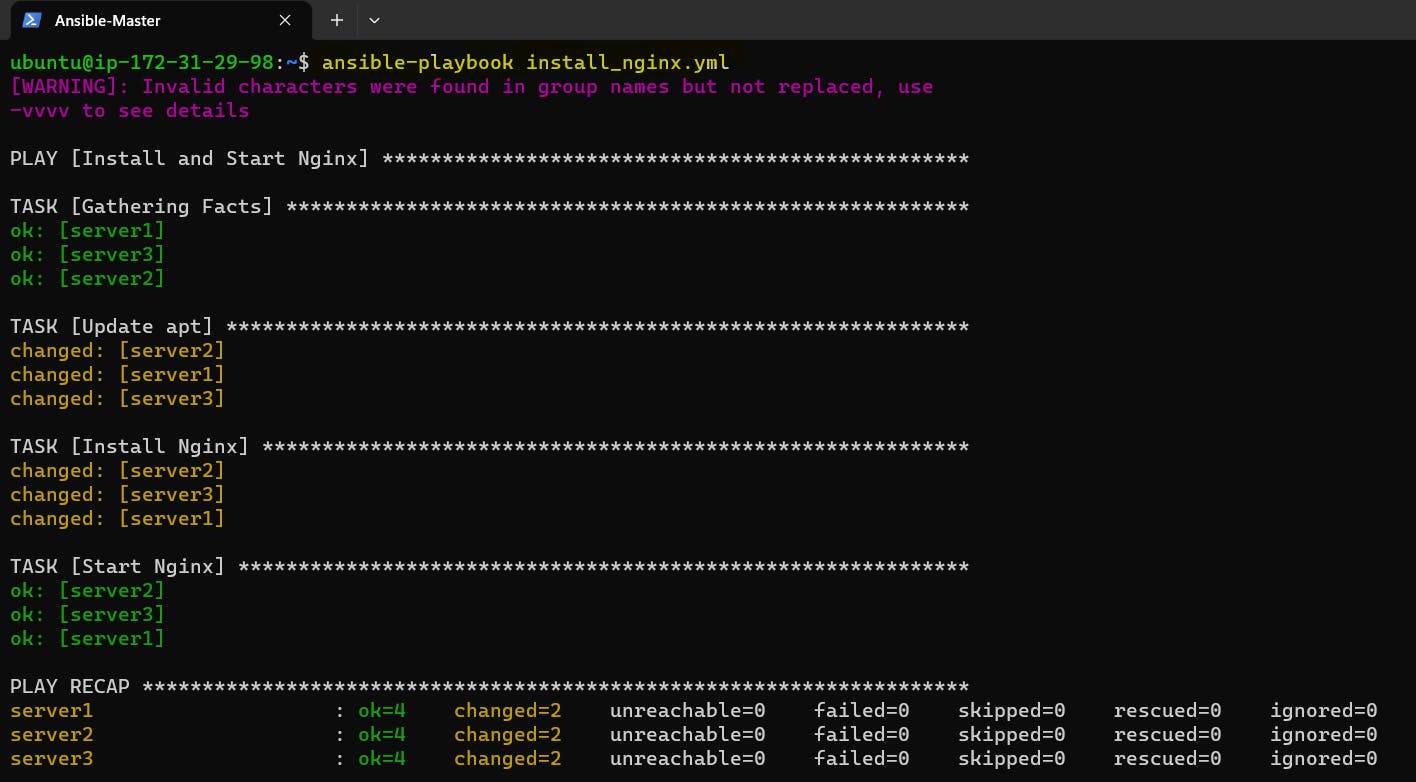
Check the status of Nginx on all the child servers.
ansible all -a "sudo systemctl status nginx"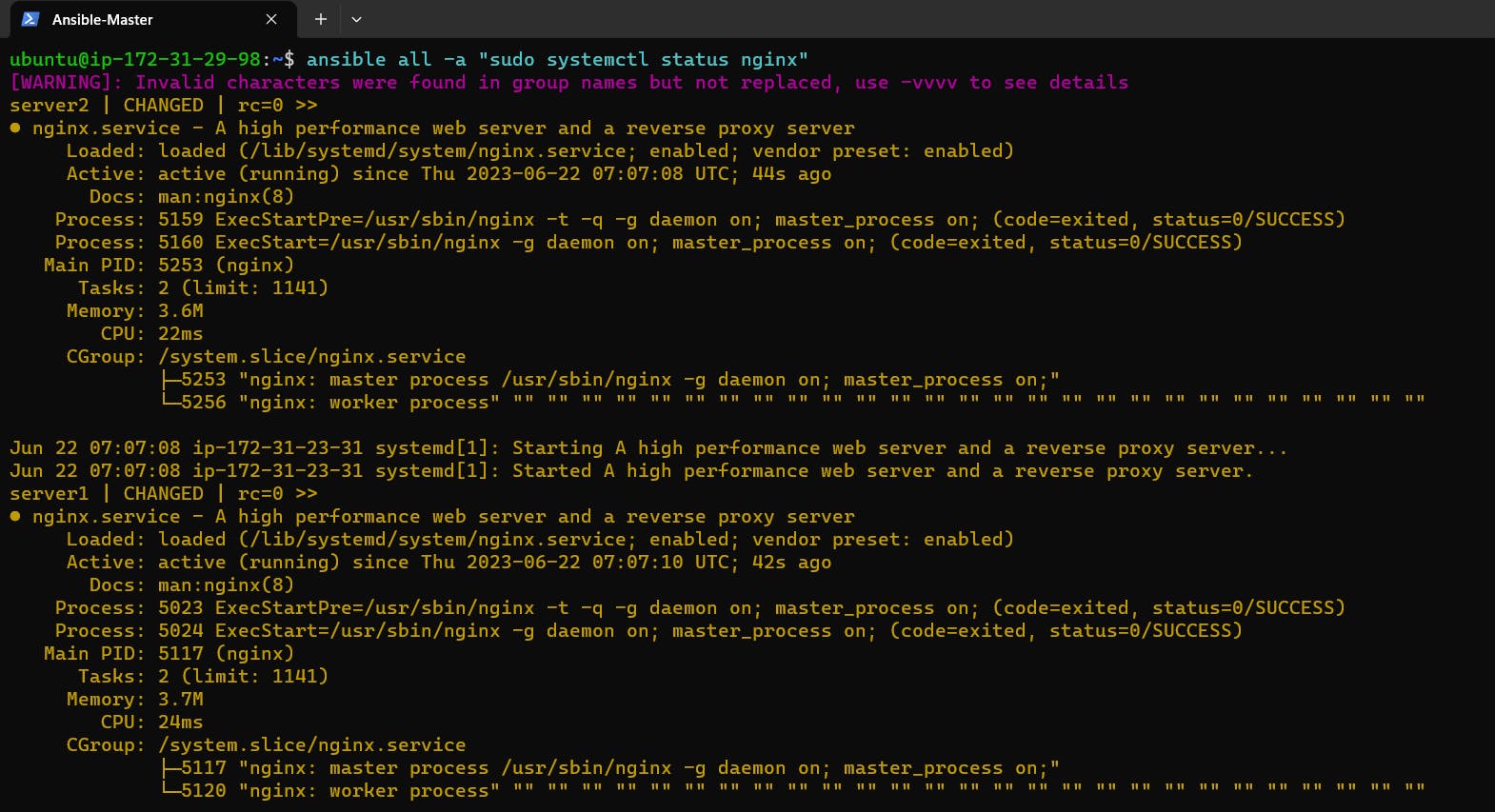
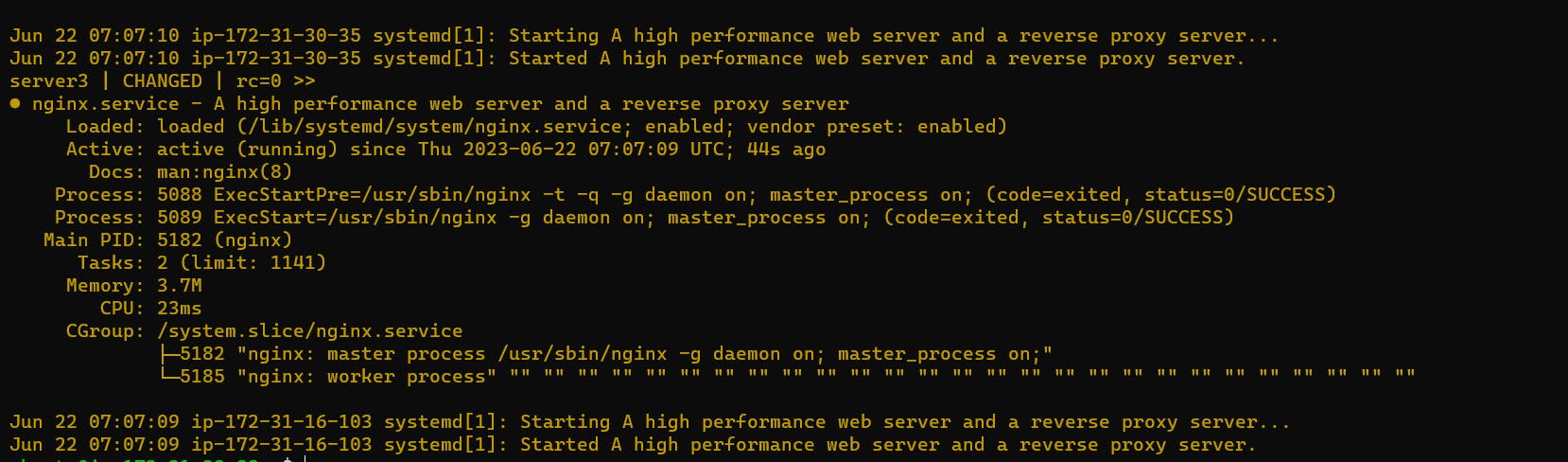
For deploying a static website, Create a new file index.html and add the file path in the playbook directory, and add some sample content in the index file.

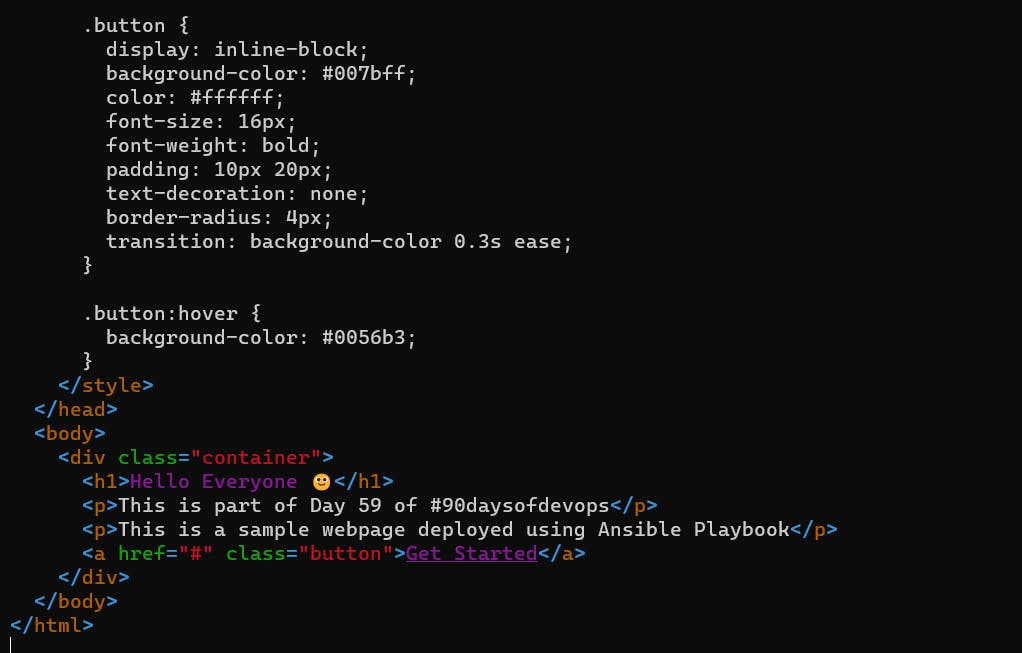
Update the Ansible playbook file by providing the index.html file path and destination will be the default NGINX web page, install_nginx.yml, in the playbook directory:
- name: Install and Start Nginx hosts: my-servers become: yes tasks: - name: Update apt apt: update_cache: yes - name: Install Nginx apt: name: nginx state: latest - name: Start Nginx service: name: nginx state: started enabled: yes - name: Deploy Nginx copy: src: /home/ubuntu/index.html dest: /var/www/html/index.html become: true become_user: root become_method: sudo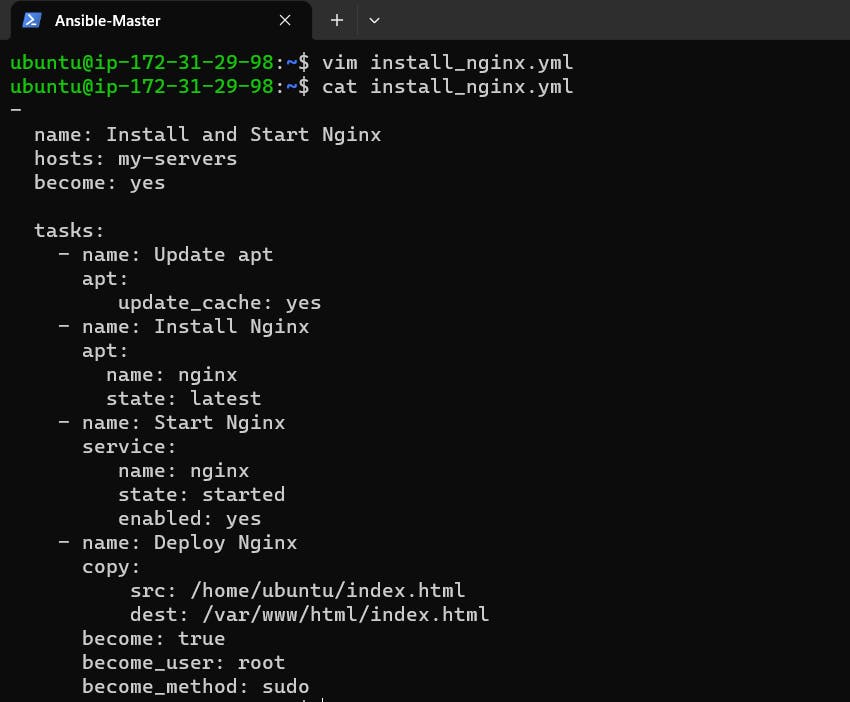
Run the playbook using ansible-playbook command.
ansible-playbook install_nginx.yml
Once the playbook finishes executing, open a web browser and enter the public IP address of one of the EC2 instances running Nginx
Server1
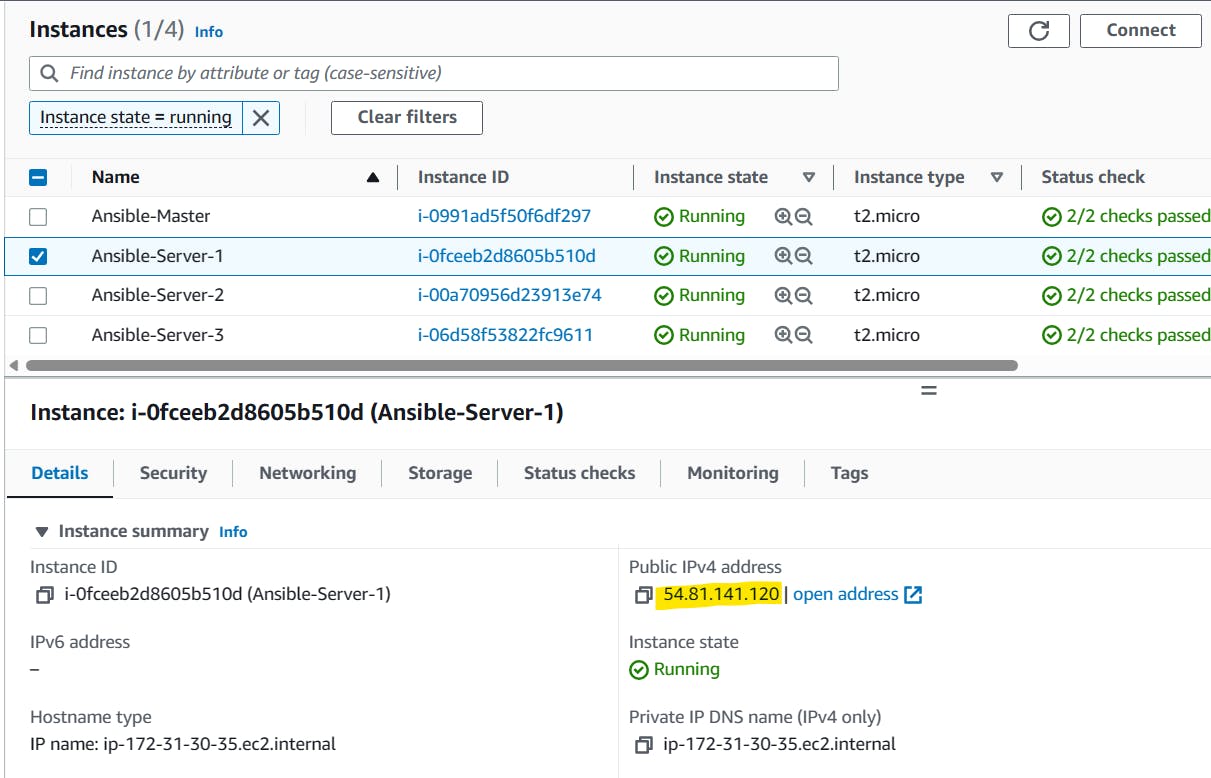

Server 2

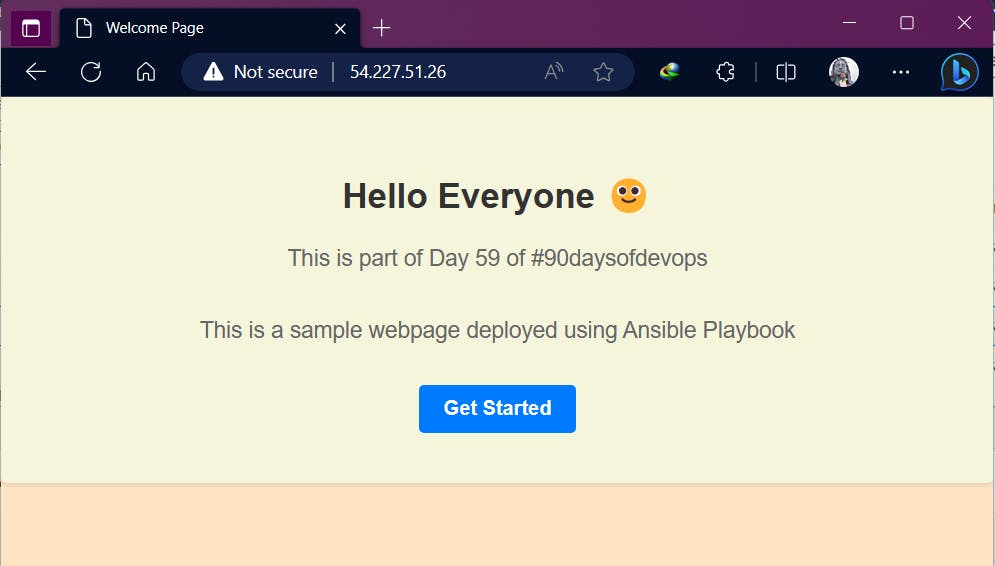
Server 3


Thank You,
I want to express my deepest gratitude to each and every one of you who has taken the time to read, engage, and support my journey.
Feel free to reach out to me if any corrections or add-ons are required on blogs. Your feedback is always welcome & appreciated.
~ Abhisek Moharana 🙂